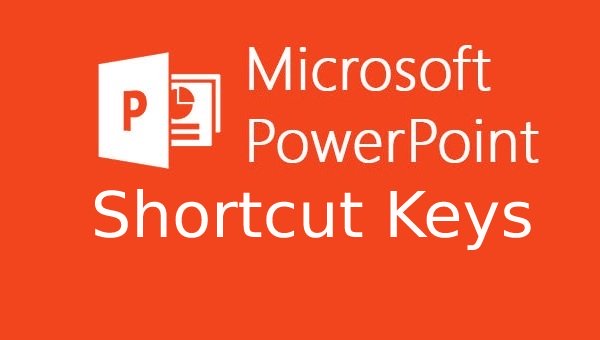
Introduction: Welcome to our blog post, where we will help you master Windows 11 by providing a comprehensive list of all the shortcut keys specifically designed for Microsoft PowerPoint. These shortcuts will help you streamline your workflow, improve productivity, and navigate PowerPoint with ease. Let’s dive in!
Shortcut Keys for Microsoft PowerPoint in Windows 11:
- New Presentation: Ctrl + N
- Create a new PowerPoint presentation quickly.
- Open Presentation: Ctrl + O
- Open an existing PowerPoint presentation.
- Save Presentation: Ctrl + S
- Save the current presentation.
- Save As: F12
- Save the current presentation with a new name or in a different location.
- Close Presentation: Ctrl + W
- Close the current presentation.
- Undo: Ctrl + Z
- Undo the last action.
- Redo: Ctrl + Y
- Redo the previously undone action.
- Cut: Ctrl + X
- Cut the selected object or text.
- Copy: Ctrl + C
- Copy the selected object or text.
- Paste: Ctrl + V
- Paste the cut or copied object or text.
- Duplicate: Ctrl + D
- Create a duplicate of the selected object.
- Select All: Ctrl + A
- Select all objects or text in the current slide.
- Bold: Ctrl + B
- Apply bold formatting to the selected text.
- Italic: Ctrl + I
- Apply italic formatting to the selected text.
- Underline: Ctrl + U
- Apply underline formatting to the selected text.
- Align Left: Ctrl + L
- Align the selected text or object to the left.
- Align Center: Ctrl + E
- Align the selected text or object to the center.
- Align Right: Ctrl + R
- Align the selected text or object to the right.
- Bulleted List: Ctrl + Shift + L
- Apply or remove bulleted list formatting.
- Numbered List: Ctrl + Shift + N
- Apply or remove numbered list formatting.
- Increase Font Size: Ctrl + Shift + >
- Increase the font size of the selected text.
- Slide Show: F5
- Start the presentation from the beginning.
- Slide Show from Current Slide: Shift + F5
- Start the presentation from the current slide.
- Go to Next Slide: N or Right Arrow
- Move to the next slide during a presentation.
- Go to Previous Slide: P or Left Arrow
- Move to the previous slide during a presentation.
- Slide Sorter View: Ctrl + Shift + F6
- Switch to the slide sorter view.
- Normal View: Ctrl + Shift + F8
- Switch to the normal view.
- Slide Master View: Shift + F6
- Switch to the slide master view.
- Help: F1
- Open the help menu for Microsoft PowerPoint.
Conclusion: With these shortcut keys at your fingertips, you’ll become a PowerPoint pro in no time. Incorporate these shortcuts into your daily workflow to save time and improve your productivity. Don’t forget to practice using them regularly to become more efficient. Windows 11 and Microsoft PowerPoint offer a wide range of features and functionality, and mastering the keyboard shortcuts is just one step towards harnessing their full potential. Happy PowerPointing!