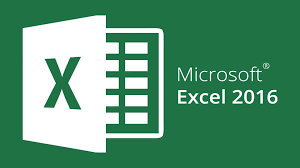
Introduction: Welcome to our blog post on mastering Microsoft Excel shortcut keys in Windows 11! Excel is a powerful tool for data analysis, and knowing the right shortcuts can greatly enhance your productivity. In this guide, we will walk you through a comprehensive list of shortcut keys that will make your Excel experience even smoother. Let’s dive in!
Section 1: Common Shortcut Keys
- Ctrl + C: Copy selected cells or content
- Ctrl + X: Cut selected cells or content
- Ctrl + V: Paste copied or cut cells or content
- Ctrl + Z: Undo the last action
- Ctrl + Y: Redo the last action
- Ctrl + S: Save the current workbook
- Ctrl + P: Print the current workbook
- Ctrl + F: Find and replace text or values
- Ctrl + A: Select all cells in the current worksheet
- Ctrl + B: Apply or remove bold formatting
- Ctrl + I: Apply or remove italic formatting
- Ctrl + U: Apply or remove underline formatting
- Ctrl + K: Insert a hyperlink
Section 2: Navigation and Selection
- Ctrl + Home: Go to the beginning of the worksheet
- Ctrl + End: Go to the last cell of the worksheet that contains data
- Ctrl + Up Arrow: Go to the topmost cell in the current column that contains data
- Ctrl + Down Arrow: Go to the bottommost cell in the current column that contains data
- Ctrl + Left Arrow: Go to the leftmost cell in the current row that contains data
- Ctrl + Right Arrow: Go to the rightmost cell in the current row that contains data
- Shift + Arrow Keys: Extend the selection of cells
- Ctrl + Shift + Arrow Keys: Select a range of cells
Section 3: Formatting and Editing
- Ctrl + 1: Open the Format Cells dialog box
- Ctrl + 5: Apply or remove strikethrough formatting
- Ctrl + 9: Hide the selected rows
- Ctrl + Shift + =: Insert a new row above the selected row
- Ctrl + -: Delete the selected rows or columns
- F2: Edit the active cell
- F4: Repeat the last action
- F9: Calculate all worksheets in all open workbooks
- Ctrl + Shift + ~: Apply the General number format
- Ctrl + Shift + $: Apply the Currency number format
- Ctrl + Shift + %: Apply the Percentage number format
Section 4: Formula and Function Shortcuts
- Alt + =: AutoSum selected cells
- Ctrl + Shift + L: Insert a filter
- F3: Paste a defined name into a formula
- Shift + F3: Open the Insert Function dialog box
- Ctrl + Shift + U: Expand or collapse the formula bar
- F9: Calculate the selected portion of a formula
- Ctrl + `: Toggle between displaying cell values and formulas
Conclusion: By familiarizing yourself with these Excel shortcut keys in Windows 11, you can significantly speed up your work and streamline your Excel experience. Whether you’re copying and pasting data, navigating through large spreadsheets, or performing calculations, these shortcuts will help you become an Excel power user. So, start practicing these shortcuts today and boost your productivity in Excel!
We hope you found this comprehensive guide on Excel shortcut keys useful. Stay tuned for more tips and tricks to make the most of your Excel skills!
Note: This blog script provides a general overview of Excel shortcut keys in Windows 11. Make sure to verify and adapt the information according to the latest Excel version and any specific settings or configurations you may have on your system.