Adobe InDesign is a powerful desktop publishing software used by professionals and enthusiasts alike. Mastering keyboard shortcuts can significantly improve your workflow and productivity. In this blog, we will provide a comprehensive list of shortcut keys specifically for Adobe InDesign in Windows 11. Let’s dive in!
Table of Contents:
- Basic Navigation
- File Handling
- Document and Layout Control
- Text Formatting
- Object Manipulation
- Panels and Tools
- Miscellaneous
- Basic Navigation:
- Zoom In: Ctrl + +
- Zoom Out: Ctrl + –
- Fit Spread in Window: Ctrl + 0
- Go to Next Spread: Page Down
- Go to Previous Spread: Page Up
- Go to Next Page: Ctrl + Page Down
- Go to Previous Page: Ctrl + Page Up
- File Handling:
- New Document: Ctrl + N
- Open Document: Ctrl + O
- Save Document: Ctrl + S
- Save As: Ctrl + Shift + S
- Close Document: Ctrl + W
- Print: Ctrl + P
- Export as PDF: Ctrl + E
- Document and Layout Control:
- Undo: Ctrl + Z
- Redo: Ctrl + Y
- Cut: Ctrl + X
- Copy: Ctrl + C
- Paste: Ctrl + V
- Select All: Ctrl + A
- Deselect All: Ctrl + Shift + A
- Group: Ctrl + G
- Ungroup: Ctrl + Shift + G
- Lock Selection: Ctrl + L
- Unlock All: Ctrl + Alt + Shift + L
- Duplicate: Ctrl + D
- Rotate Spread View: Ctrl + Shift + –
- Fit Page in Window: Ctrl + Alt + 0
- Text Formatting:
- Bold: Ctrl + Shift + B
- Italic: Ctrl + Shift + I
- Underline: Ctrl + Shift + U
- Increase Font Size: Ctrl + Shift + >
- Decrease Font Size: Ctrl + Shift + <
- Align Left: Ctrl + Shift + L
- Align Center: Ctrl + Shift + C
- Align Right: Ctrl + Shift + R
- Object Manipulation:
- Create Rectangle: M
- Create Ellipse: L
- Create Polygon: Y
- Create Line: \ (Backslash)
- Select Next Object: Tab
- Select Previous Object: Shift + Tab
- Bring Forward: Ctrl + Shift + ]
- Send Backward: Ctrl + Shift + [
- Align Left: Ctrl + Shift + L
- Align Center: Ctrl + Shift + C
- Align Right: Ctrl + Shift + R
- Panels and Tools:
- Show/Hide Layers Panel: F7
- Show/Hide Links Panel: F9
- Show/Hide Pages Panel: F12
- Show/Hide Swatches Panel: F5
- Show/Hide Stroke Panel: F6
- Show/Hide Character Panel: Ctrl + T
- Show/Hide Paragraph Panel: Ctrl + Alt + T
- Selection Tool: V
- Direct Selection Tool: A
- Type Tool: T
- Pen Tool: P
- Zoom Tool: Z
- Miscellaneous:
- Preferences: Ctrl + K
- Spell Check: F7
- Find and Replace: Ctrl + F
- Clear Overrides: Alt + Shift + Ctrl + click
Conclusion: By using these shortcut keys, you can streamline your workflow and work more efficiently in Adobe InDesign on Windows 11. Remember to practice and integrate these shortcuts into your routine to maximize your productivity. With time, you’ll become a master of Adobe InDesign’s keyboard shortcuts, making your work smoother and more enjoyable. Happy designing!