Welcome to our comprehensive guide on mastering Adobe Illustrator for Windows 11! In this blog post, we will walk you through the essential shortcut keys that will boost your productivity and efficiency while working with Adobe Illustrator. Whether you’re a seasoned professional or just starting out, these shortcut keys will help you navigate through the software like a pro. Let’s dive in!
- General Navigation:
- New Document: Ctrl + N
- Open Document: Ctrl + O
- Save Document: Ctrl + S
- Undo: Ctrl + Z
- Redo: Ctrl + Y
- Copy: Ctrl + C
- Paste: Ctrl + V
- Cut: Ctrl + X
- Duplicate: Ctrl + Shift + D
- Select All: Ctrl + A
- Deselect: Ctrl + Shift + A
- Tools:
- Selection Tool: V
- Direct Selection Tool: A
- Pen Tool: P
- Type Tool: T
- Rectangle Tool: M
- Ellipse Tool: L
- Line Tool: \
- Eyedropper Tool: I
- Zoom Tool: Z
- Hand Tool: H
- Transformations:
- Scale: Ctrl + Shift + S
- Rotate: Ctrl + Shift + R
- Shear: Ctrl + Shift + E
- Reflect: Ctrl + Shift + O
- Free Transform: Ctrl + T
- Duplicate Transform: Ctrl + D
- Working with Layers:
- Create New Layer: Ctrl + L
- Lock Layer: Ctrl + 2
- Unlock All Layers: Ctrl + Alt + 2
- Show/Hide Layer: Ctrl + Shift + L
- Merge Selected Layers: Ctrl + E
- Bring Forward: Ctrl + ]
- Send Backward: Ctrl + [
- Text Formatting:
- Bold: Ctrl + Shift + B
- Italic: Ctrl + Shift + I
- Underline: Ctrl + U
- Increase Font Size: Ctrl + Shift + >
- Decrease Font Size: Ctrl + Shift + <
- Align Left: Ctrl + Shift + L
- Align Center: Ctrl + Shift + C
- Align Right: Ctrl + Shift + R
- Working with Artboards:
- Create New Artboard: Ctrl + Alt + P
- Duplicate Artboard: Ctrl + Shift + D
- Next Artboard: Ctrl + Page Down
- Previous Artboard: Ctrl + Page Up
- Fit Artboard in Window: Ctrl + 0
- Document Navigation:
- Zoom In: Ctrl + Plus (+)
- Zoom Out: Ctrl + Minus (-)
- Zoom to Fit: Ctrl + 0
- Zoom to Selection: Ctrl + 2x Click
- Scroll Up: Up Arrow
- Scroll Down: Down Arrow
- Scroll Left: Left Arrow
- Scroll Right: Right Arrow
Conclusion: These are just a few of the many useful shortcut keys available in Adobe Illustrator for Windows 11. By incorporating these shortcuts into your workflow, you’ll be able to navigate the software more efficiently and save a significant amount of time. Remember, practice makes perfect, so don’t hesitate to experiment and familiarize yourself with these shortcuts. Happy designing!